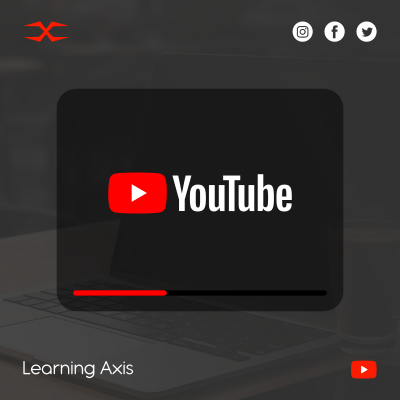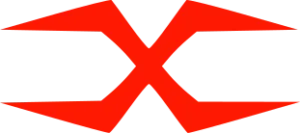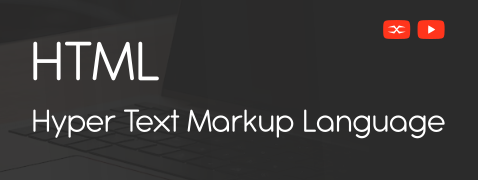
HTML
HTML Head
HTML Forms
HTML Graphics
HTML Media
HTML APIs
HTML APIs
New web browsers are equipped with a variety of built-in features known as HTML APIs. These APIs enable developers to add extra functionality to web pages, such as accessing the user’s location, storing data, drawing graphics, and more, all through JavaScript.
What Are HTML APIs?
An HTML API (Application Programming Interface) is a browser-provided interface that allows a web page to interact with features outside regular HTML, such as the user’s device or browser memory.
APIs are used with JavaScript and are a standard part of the HTML5 specification. They don’t require extra libraries and work directly in most modern browsers.
The Document Object Model (DOM) is used to access and manipulate documents within HTML. The Accessibility Object Model (AOM) allows developers to modify HTML pages’ accessibility.
The above example changes the heading text when the button is clicked using the DOM API.
Why HTML APIs Matter
HTML APIs enable the creation of more dynamic, interactive, and app-like web experiences. Without them, features like offline storage, drag-and-drop, or device access would require complex external code.
With APIs, web pages can:
- Detect a user’s location
- Store data on the user’s browser
- Handle file drag-and-drop
- Control media playback
- Access graphics for drawing and games
Common HTML5 APIs
Here are some popular HTML APIs commonly used in web development:
- Geolocation API: Gets the user’s graphic location.
- Drag and Drop API: Allows elements to be dragged and dropped.
- Web Storage API: Stores data locally in the browser (localStorage & sessionStorage).
- Web Workers API: Allows JavaScript to run in the background without freezing or slowing down the page.
- Server-Sent Events (SSE) API: It lets the browser receive automatic updates from a server over a single connection.
- Canvas API: Draws graphics and images using JavaScript.
Basic Example of Web Storage API: This example stores a user’s name in the browser using localStorage:
This example utilizes the Web Storage API to store a name within the browser. Even after reloading the page, the data remains saved unless it is cleared manually.
Notes
All HTML APIs are accessed using JavaScript.
Most APIs are supported in modern browsers.
Always check browser compatibility if working with older systems.
Some APIs (like Geolocation or Media) may require user permission.
HTML APIs expand what’s possible in a standard webpage by connecting HTML with browser and device capabilities. From storing data to drawing graphics or tracking location, these tools are essential for modern web development.