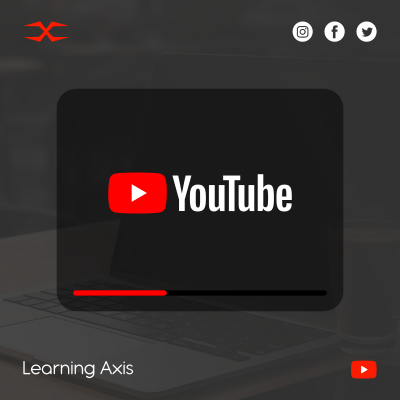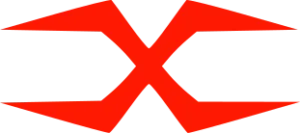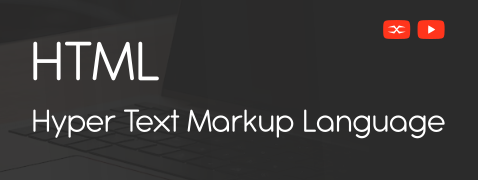
HTML
HTML Head
HTML Forms
HTML Graphics
HTML Media
HTML APIs
HTML JavaScript
HTML creates the basic structure of a webpage, but JavaScript makes the pages more dynamic and interactive. Using HTML Javascript, developers can create interactive features within a web page, such as animations, pop windows, etc.
HTML <script> Tag
This tag specifies the client-side script. It can either be an internal element or linked to an external source containing the script elements. Furthermore, the <script> tag is placed either within the <body> or the <head> section. The most common use of HTML JavaScript is to manipulate images, form validation, and changes in content dynamics.
Following is the example of external JavaScript
HTML <nonscript> Tag
This tag specifies the content displayed to users who have either disabled the scripts in their search browser or whose browser does not support scripts. Remember, whatever is written within the <nonscript> tag of HTML is not displayed on the browser.
Uses of HTML JavaScript
HTML and JavaScript together enable a wide array of functionalities that enhance user interaction and web page dynamics, including:
Changing HTML content
Change the HTML style
Manipulating HTML Attributes
HTML and JavaScript can be combined to create user-friendly dynamics and make the web page more interactive.