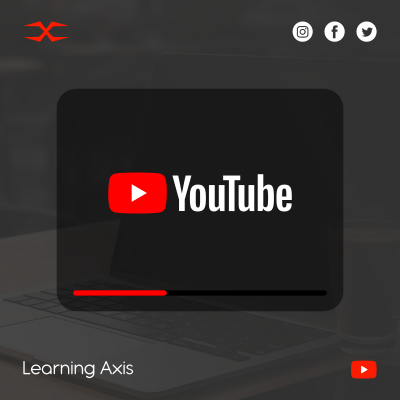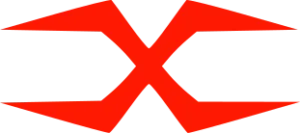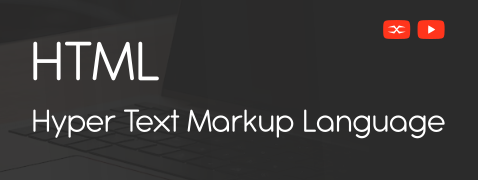
HTML
HTML Head
HTML Forms
HTML Graphics
HTML Media
HTML APIs
HTML Graphics
HTML allows basic graphics to be drawn or embedded in web pages using built-in elements. The two most common methods are SVG (Scalable Vector Graphics) and Canvas. Both offer different ways to create shapes, visuals, or even animations.
What Are HTML Graphics?
HTML graphics refer to visual content created within the browser using HTML elements. These graphics can be lines, shapes, charts, or illustrations that are either static or dynamic.
They are commonly created using:
- SVG: for resolution-independent vector graphics.
- Canvas: for script-based drawing, animations, or game visuals.
Why Use Graphics in HTML?
Graphics enhance user interaction, explain data visually, and improve the look of web content. They are widely used in:
- Icons and logos
- Charts and diagrams
- Animations
- Games and custom drawing apps
Graphic Tools
1. SVG (Scalable Vector Graphics)
SVG is an XML-based format that describes graphics using tags. It is ideal for creating crisp, scalable visuals such as shapes, charts, and illustrations.
- Great for static images.
- Editable and searchable.
- Scales without losing quality.
Note: SVG elements are part of the HTML structure and can be styled with CSS or modified with JavaScript.
2. Canvas Element
The <canvas> element provides a drawing surface controlled by JavaScript. It is perfect for real-time drawing, animations, or interactive content such as games.
- Great for dynamic graphics
- Controlled using JavaScript
- Good for pixel-based drawing
Note: Canvas doesn’t show anything without JavaScript. Everything drawn is pixel-based and not part of the DOM.
HTML graphics can be created using SVG or Canvas depending on the type of visuals needed. SVG is perfect for static, scalable visuals, while Canvas is suited for dynamic and interactive drawings. Both are powerful tools for building engaging and modern web content.