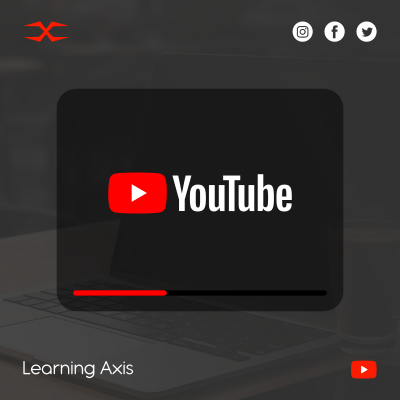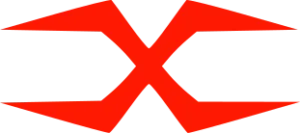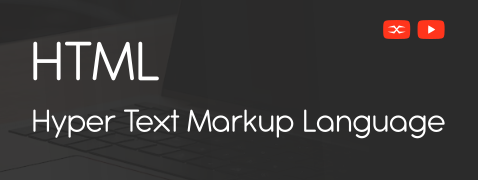
HTML
HTML Head
HTML Forms
HTML Graphics
HTML Media
HTML APIs
HTML Inline Elements
HTML inline elements do not require a new line to start. They only take as much width as needed. This property keeps several inline elements within one line, ensuring seamless integration of other components and the text.
Characteristics of Inline Elements
- Content Flow: HTML inline elements maintain content flow because they don’t start on a new line and take less width than HTML block elements.
- Constant width: The content determines inline elements’ height and width. No custom height and width rule exists for inline elements unless the block-level elements display it.
- Multiple inline elements in a row:We can add various inline elements in one row.
- Margins and Padding: The inline elements can have left and right margins and padding, but the top and bottom margins and padding do not affect the surrounding content flow.
Common HTML Inline Elements
Here are some of the most commonly used HTML inline elements:
<a>: Defines a hyperlink.
<span>: Used as a container for text.
<img>: Embeds an image.
<strong>: Makes text bold.
<em>: Emphasizes text (usually italicized).
<code>: Displays code snippets.
<br>: Inserts a line break.
<sub>: Defines subscript text.
<sup>: Defines superscript text.
The <a> Element
The <a> element, or anchor tag, creates hyperlinks. It allows users to navigate from one webpage to another or different sections within the same page.
The <span> Element
The <span> inline element is a non-specific container that targets a specific portion of the content. It is added in a line that needs to be styled by CSS or directed by JavaScript.
The <strong> and <em> Elements
The <strong> element is similar to <b> inline element. It indicates vital importance or emphasis in any portion of the content. Moreover, it makes the text bold to show its significance.
The <em> element is also used to emphasize certain parts of the text, rendering it in italics.
The <img> Element
The <img> tag links image addresses within the content. It requires a particular src attribute that specifies the image’s source and an alt attribute that provides alternative text.
The <code> Element
The <code> element is used to add a computer code. It is displayed as a short fragment of a computer code. The <code> element typically displays the text in monospaced font.
The <abbr> Element
The <abbr> element defines an abbreviation or acronym, providing a complete description via the title attribute.
The <button> Element
A <button> tag creates a clickable button within the text. It can only be added one time in a document. The element on which <button> inline element is inserted has a particular input focus when the page loads.
The <b> and <br>Elemen
The <b> element is added to make the text bold. Whereas <br> is added to insert a line break.
Learning and understanding the purpose of inline elements is essential to creating a pleasing and easily accessible web page. From highlighting important information to adding hyperlinks or a particular feature, inline elements provide the flexibility to enhance web development projects and improve web page performance.