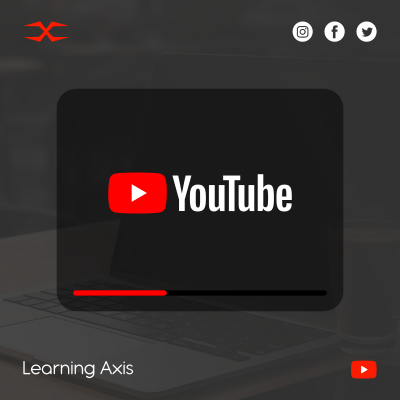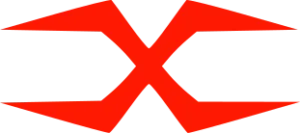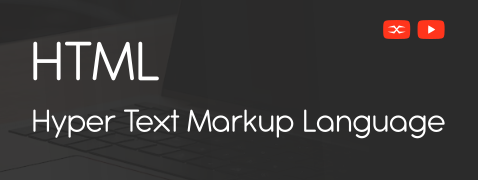
HTML
HTML Head
HTML Forms
HTML Graphics
HTML Media
HTML APIs
HTML Input Attributes
Various HTML attributes are used to describe HTML input elements. For example:
The Value Attribute
It defines the initial values of an input field.
The Read Only Attribute
It defines that a specific field is read-only. This field can not be edited or modified.
The Disabled Attribute
It is used to turn off a specific field in the HTML form. It is unusable and unclickable.
The Size Attribute
This input attribute is used to define the width of a field.
The Max length Attribute
This HTML input attribute specifies the maximum length or number of characters that can be added to an input field.
The Min and Max Attributes
This input attribute specifies the minimum and maximum number of characters or values that can be entered in an input field.
The Multiple Attribute
The multiple attribute allows a user to add more than one response in a specific input field. It works best with emails and files.
The Pattern Attribute
This input attribute checks the user’s response when the HTML form is submitted with a regular expression.
The Placeholder Attribute
The placeholder attribute adds a hint in the input field to let the user know the expected value for that specific field.
The Required Attribute
It defines those fields that must be filled, and the form should not submitted without filling these out.
The Step Attribute
The list attribute is used to add a pre-defined list of options to an input field. It contains limited options from which users can select their response.
The Autofocus Attribute
It is used to specify a particular field that should be focused automatically when the user loads a page.
The List Attribute
To add a pre-defined list of options in an input field, the list attribute is used. It contains limited options from which the users can select their response.
Input Type Image
This HTML input type allows to define and use an image as a submit button for the form.
The Height and Width Attribute
This input attribute is used to specify the height and width of an input image.
The Autocomplete Attribute
It defines whether an HTML form or a specific field should have an autocomplete option ON or OFF. This attribute allows the browser to predict the user’s response.