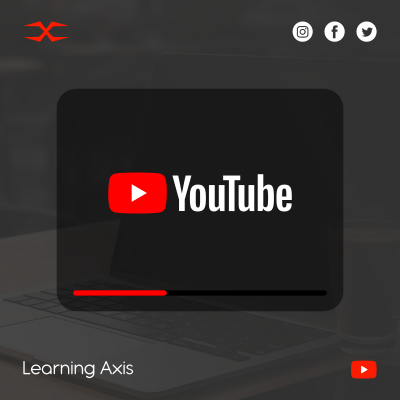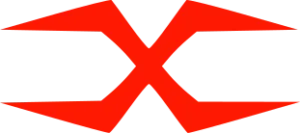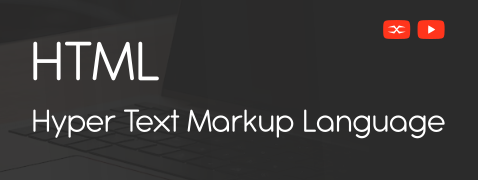
HTML
HTML Head
HTML Forms
HTML Graphics
HTML Media
HTML APIs
HTML Semantic Elements
The HTML semantic element gives meaning to the content. It helps browsers as well as developers understand the structure of a webpage. For example
- <article>
- <details>
- <figure>
- <footer>
- <header>
- <main>
- <section>
- <summary>
- <time>
HTML <section> Element
To define a section in the document, the HTML <section> element is used. The section of the document could be a chapter, introduction, conclusion, contact information, and others. All the information inside the document can easily be divided into sections using <section> element.
HTML <article> Element
The HTML <article> element specifies that the content is independent and self-contained. Additionally, it can be dispensed and reused independently. All <article> elements contain headings, paragraphs, related images, and other media content. Blogs, articles, forum posts, newspaper articles, etc. are examples of HTML <article> elements.
HTML <header> Element
This element defines the introductory part of a container. It could also include several navigational links. The <header> element has one or more than one of the following:
- Heading elements ranging from <h1> to <h6>
- Logo or icon
- Author’s information
An HTML document can have several <header> elements but you can not incorporate them in <footer>, <address>, or any other <header> element. Use <hgroup> element to add more than one subheading in the main heading.
HTML <footer> Element
To define the footer of an HTML document or section, the HTML <footer> element is used. It contains the following information:
- Authorship, copyright, and contact information
- Sitemap of the webpage
- Back to top links and
- Other related documents
Bonus Tip: You can add several <footer> elements in a document.
HTML <nav> Elements
This element is used to define navigational links in an HTML document. Remember that not all navigational links must be specified by <nav> element. Only a certain set of links is added to perform a specific function.
HTML <aside> Element
This element specifies that the content is not part of the main content. It is placed in a sidebar to indicate its aside and indirectly relate to the content.
HTML <figure> Element
This HTML element tag defines self-contained content. It can be an image, illustration, photo, diagram, etc.
HTML <figcaption> Element
The <figcaption> HTML element defines a caption for the figure. It can be placed at the top or the bottom of the <figure> element.
HTML semantic elements are used to structure the content of a webpage. It improves accessibility and functionality by enhancing readability for end users as well as search engines.