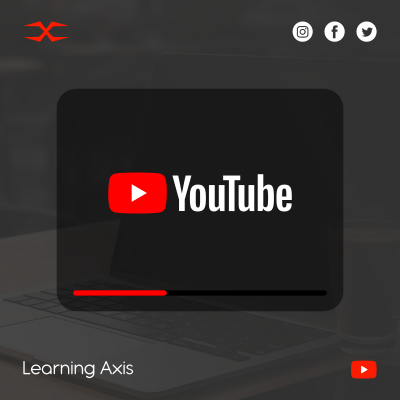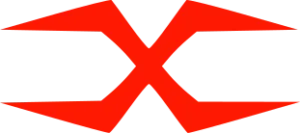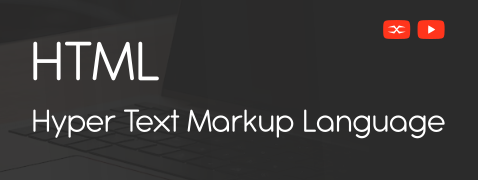
HTML
HTML Head
HTML Forms
HTML Graphics
HTML Media
HTML APIs
HTML Responsive
HTML responsive design ensures a web page adapts to different screen sizes seamlessly and looks good on all electronic devices. It offers users an optimal view of the web pages.
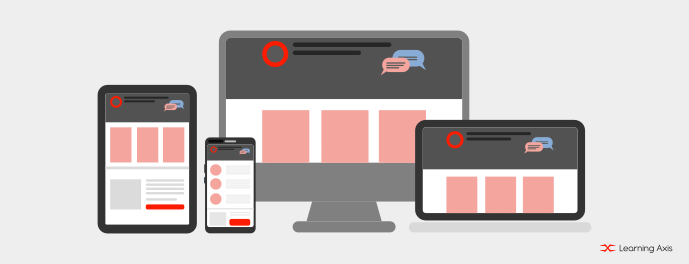
How HTML Responsive Web Design Works?
Users can access web pages using devices like laptops, tablets, and smartphones. HTML responsive design adjusts web pages according to the user’s device. In short, a web page will fit the user’s screen seamlessly, offering a user-friendly view of the page.
Moreover, it can only use HTML and CSS to adjust, resize, shrink, and expand the content according to screen size.
Steps to Create HTML Responsive Design
Responsive web design offers optimal views to all users and maintains the functionality and aesthetics of a webpage on all platforms and devices. You can make a web page responsive in multiple ways. Some of them are:
Add a viewport meta tag.
By including responsive typography.
Adding picture tags to the image also renders the page size on all devices.
A CCS technique, media query can make webpages fit different browser sizes.
Use flexible layout techniques instead of a fixed grid system.